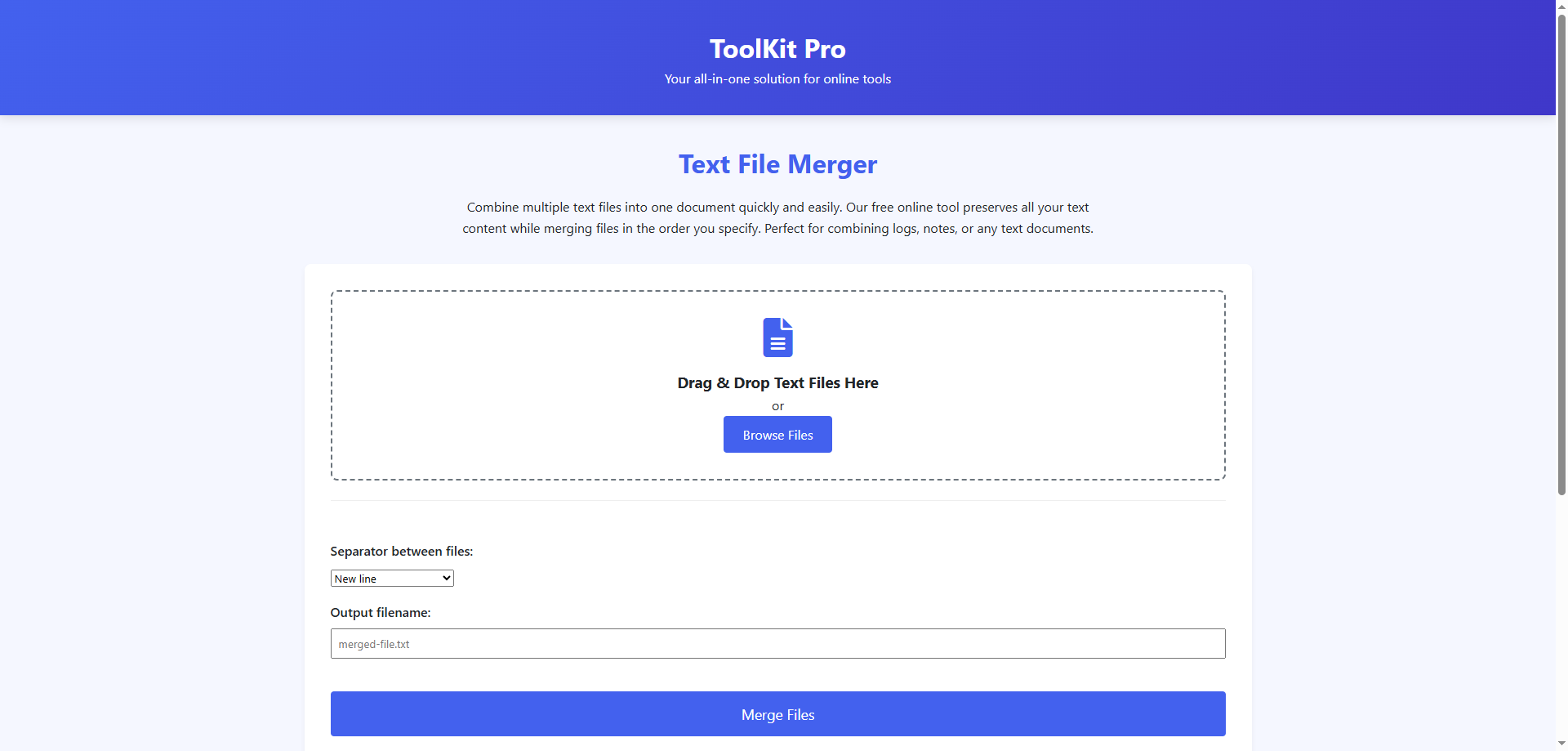Need to combine several text files into one document? Whether you're compiling logs, merging notes, or combining code snippets, our free online tool makes it easy to merge multiple TXT files instantly. No software installation required - works directly in your browser!
Why Merge Text Files Online?
Merging text files is a common task for many professionals and students. Here are the top benefits of using an online merger:
- Save time - Combine dozens of files in seconds
- Preserve formatting - Maintain original line breaks and spacing
- No software needed - Works on any device with a browser
- Completely free - No hidden costs or watermarks
- Secure processing - Files never leave your computer
💡 Pro Tip: Our tool preserves the original file order when merging, which is especially useful for combining chapter files or sequential logs.
How to Merge Text Files in 3 Simple Steps
Our free online text file merger makes the process incredibly simple:
Step 1: Upload Your Files
Select multiple TXT files from your computer or drag and drop them into the upload area. You can typically merge up to 20 files at once (some tools allow more).
Step 2: Adjust Merge Settings (Optional)
Choose how you want the files combined:
- Merge in upload order or alphabetical order
- Add separator lines between files
- Include original filenames as headers
Step 3: Download Merged File
Click the merge button and download your new combined text document instantly. The process typically takes just seconds, even for large files.
Try Our Free Text File Merger Now →Common Use Cases for Text File Merging
Here are the most popular reasons people need to combine text files:
For Writers and Researchers
Combine chapter drafts, research notes, or interview transcripts into a single document for easier editing and formatting.
For Developers
Merge code snippets, log files, or configuration files when working with multiple components.
For Data Analysis
Combine multiple CSV or log files before importing into Excel or database systems.
For Students
Gather research notes from different sources into one organized document for paper writing.
Frequently Asked Questions
Most online tools allow merging 10-20 files at once. For larger batches, you may need to merge in groups or use desktop software.
Our tool processes files entirely in your browser - your data never gets uploaded to any server, ensuring complete privacy.
Yes, quality merger tools automatically detect and handle different text encodings (UTF-8, ASCII, etc.) during the merge process.
Browser-based tools typically handle files up to 10MB each. For larger files, consider desktop solutions.
Alternative Methods to Merge Text Files
While our online tool is the simplest solution, here are other ways to combine text files:
Using Command Line (Windows/Mac/Linux)
Tech-savvy users can merge files using terminal commands like copy *.txt combined.txt (Windows) or cat *.txt > combined.txt (Mac/Linux).
With Text Editors
Applications like Notepad++, Sublime Text, or VS Code have plugins or built-in functions for file merging.
Desktop Software
Dedicated file merger applications offer advanced features for power users.
🔍 Did You Know? Our text file merger is part of a complete suite of file manipulation tools including PDF converters, ZIP creators, and more.
Ready to Merge Your Text Files?
Now that you know how easy it is to combine multiple text documents online, why not try our free tool? It's the fastest way to merge TXT files without installing any software.
Merge Text Files Now →Have questions about merging files or suggestions for improving our tool? Leave a comment below or contact our support team - we're happy to help!